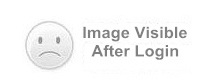Smartcard solutions
Moderator: product
-
JavaCardOS
- Posts: 273
- Joined: Thu Apr 30, 2015 12:00 pm
- Points :2405
-
Contact:
Post
by JavaCardOS » Tue Jan 10, 2017 1:16 am
steps:
1.Open an office word document, click the Microsoft Office Button, point to Prepare, and then click Add a Digital Signature, as the figure shows below:
2.A prompt window "Microsoft Office Word" will pop up, click "OK".
3.Enter the purpose for signing this document and then click "Sign".
4.Enter your PIN and click "OK". Then your signature has been successfully with this document.
You do not have the required permissions to view the files attached to this post. Please
login first.
Users browsing this forum: No registered users and 5 guests
JavaCard OS : Disclaimer
Board Disclaimer
The views and comments posted in these fora are personal and do not necessarily represent the those of the Management of JavaCard OS.
The Management of JavaCard OS does not, under any circumstances whatsoever, accept any responsibility for any advice, or recommentations, made by, or implied by, any member or guest vistor of JavaCard OS that results in any loss whatsoever in any manner to a member of JavaCard OS, or to any other person.
Furthermore, the Management of JavaCard OS is not, and cannot be, responsible for the content of any other Internet site(s) that have been linked to from JavaCard OS.