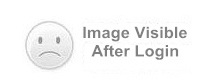1. Double-click pyApdutool.exe.
2. Connect the card/virtual machine. Click Reader… button. Select a reader from Reader: drop-down list. Specify a protocol in Protocol area and select a connect mode, then Connect.
3. Download a package. Select Manager tab. If your card can provide GP functions, check GP. Click Cap File… button to choose the CAP file to be downloaded. Click Download to download a package. Click Install to install a package. Click Select to select a package.
4. Delete all packages. Select Manager tab. Click Start button in Remove Packages area to delete all packages in order. If you check Rand option, the packages will be deleted randomly.
5. Delete a specified package/applet. Select Package/Applet tab. If the card can provide GP functions, check GP Type option also. Click Refresh to display all packages/applets in the card. Select the package/applet you want to delete and click Remove.
6. Send an APDU command. Select Apdu tab. Type the APDU command you want to send. Click Send.
7. Execute a SCR script. Select Script tab. Click Scr file: button to choose the SCR script you want to execute. If the card can provide GP functions, check GP option also. Click Play to execute the script.
Note:
The SCR script'S content format: the content on each line can be a comment or an APDU command. A comment starts with “//”, which is followed by the actual comment text. The APDU command must be in one of the following 2 formats:
0xAA 0xBB 0xCC 0xDD 0xEE;
Or AA BB CC DD EE.
8. Search for the description of an error code. Select Util tab. Input the error code. Click Lookup button.
Note:
- 1. Download this tool from the following attachment file. And it also exists in the Development Kit, click Development Kit to see more.
- 2. Download pyApduTool from Google Drive.